Airtel ZeroTouch routers are Airtel broadband DSL internet routers that are installed in subscriber homes. Airtel broadband service includes a ZeroTouch control panel that allows you to quickly set up your DSL line and begin internet connections. Airtel provides internet access via telephone lines and employs various brands of VDSL and ADSL routers at the client end. To set up and manage your DSL internet connection, Airtel ZeroTouch provides a control panel (http://setup.airtelbroadband.in/). To set up Airtel ZeroTouch connections, install a Beetel, D-Link, or Binatone DSL router.
How To Login Airtel ZeroTouch Router For Changing Password?
Airtel ZeroTouch Broadband Login and Setup
Total Time: 10 minutes
Log in to your Airtel ZeroTouch DSL Router.

Connect your DSL router to any LAN port using a LAN cable. Wi-Fi connectivity is used to connect. After you’ve logged into the router, you can change the login password, WiFi password, as well as the name and port forwarding. Enable the firewall feature and other security features in the Airtel ZeroTouch DSL modem to block the website.
While navigating to the router login page, the default IP address and login credentials are required.
Airtel ZeroTouch Default IP Address to login is 192.168.l.l.
Default username: admin
Default password: password.
After connecting to the Airtel ADSL router, open a web browser and navigate to the Airtel ZeroTouch default login IP address http://192.168.1.1 and press the enter key.
To log in for the first time, use the Airtel default username and password.
To access the settings, click the Login button.
Change Wi-Fi Password and Name in VDSL Router
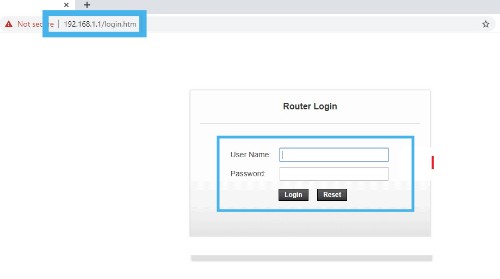
If you have all of the credential rights, you will be taken to the status page of the Airtel DSL router. Now, proceed with the steps to change the WiFi settings and other parameters.
To keep your networks secure, change your Wi-Fi password on a regular basis. Go to the Setup option to configure the Airtel ZeroTouch wireless settings.
Wireless Basic Configuration:
Airtel ZeroTouch is the SSID (change this SSID to create a new WiFi name for your Airtel broadband).
Country/Region: Choose your country.
Show Active Clients in Associated Clients (see the connected user in Airtel Broadband Router).
To save your settings, click the Apply Changes button.
If you have WiFi enabled, your laptop will disconnect from the Airtel router because the name has changed. Connect with the new name again to configure the rest of the settings.
Change Wi-fi Password Airtel Broadband Router

Login to the router again using the same steps as before.
Navigate to the Setup-WLAN-Security tab.
Type of SSID: ROOT
WPA2 (TKP/AES) encryption
Personal WPA Authentication Mode
Airtel ZeroTouch WiFi password is a pre-shared key (change wireless password in this box)
How To Configure Airtel ZeroTouch Router For Changing Password?
Apply the changes and reconnect to WiFi with the new WiFi password.
To secure a wifi network, wireless passwords should be updated on a regular basis. However, when setting up a new modem router for home login, the password should also be updated.
Update Airtel ZeroTouch login password and username
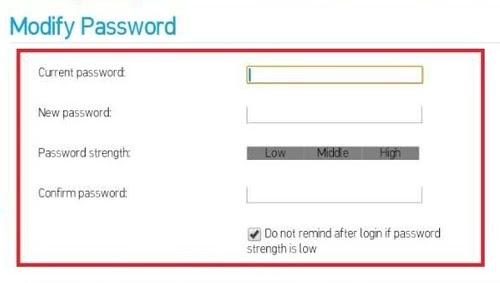
Every new router includes a default username and password, which can be found on the router sticker as well as the brand’s official website.
To avoid unauthorized access when using a wired network, always change the login password before connecting the router to the network.
1: go to the Maintenance section
2: The password
3: User Accounts: To change the login password and username, select the user name.
4: Select the Modify option.
5: Administrator’s Username (change username here)
Old Password: Enter the old password for the ZeroTouch router that was used to log in.
New Password: To log in, create a new password.
Password confirmation: To confirm, type the password again.
Save the settings and re-login with the new username and password for the modem.
If you are having trouble logging in to your Airtel ZeroTouch router, follow the steps below.
Supply:
- Internet
Tools:
- Airtel ZeroTouch Router
Materials: Software
Also, Read
How To Login Airtel 4g Hotspot?
To avoid unauthorized access, it is strongly advised that you change your Wi-Fi password and login password for your broadband connection on a regular basis. Changing the login password on an Airtel broadband DSL router is simple with a web browser and a mobile device.
To access the settings page, simply connect the Airtel VDSL router via wired or wireless. In this post, you will find step-by-step instructions for logging into Airtel Zero-touch settings and securing and configuring networks.
How to factory reset Airtel Zerotouch Router?
A software reset and a hardware reset can be used to restore the default settings of an Airtel DSL modem.
A software reset is required to access modem settings, which require an IP address and a username and password. If you have forgotten your IP address, username, or password, the only way to reset is to perform a hard reset.
It takes 10 seconds to perform a hard reset by pressing the tiny reset button.
Find a small reset button next to the Airtel ZeroTouch DSL modem and press it with any needle.
Press and hold the reset button for 3-5 seconds before releasing it.
The router will restart, and all settings will be erased.
To reconnect to the internet, you must reconfigure the DSL modem.
Airtel ZeroTouch Router Default IP Address Not working?
The most common issue is that 192.168.1.1 is not accessible or is not working when connecting from a computer or laptop. This type of issue occurs as a result of incorrect network configuration or changes made to the router’s settings.
1: Confirm that your computer/LAN laptop’s IP address is in DHCP mode (Auto obtain IP Address)
2: Ensure that no firewall or antivirus software is blocking the ADSL router’s IP address while attempting to connect.
If the router is still inaccessible, perform a factory reset on the airtel ZeroTouch modem router.
Make sure you have your broadband account information on hand before attempting to configure it again. Only factory reset the router if you have all of the configuration details.
Conclusion-How To Login Airtel ZeroTouch Router For Changing Password?
The Airtel ZeroTouch Router is an excellent device for connecting multiple devices to the internet.
By following the steps above, I hope you were able to successfully log in to Airtel ZeroTouch Router Login. After logging in, you must change your password. I hope this article has helped you log in to your Airtel ZeroTouch Router. Thank you for taking the time to read this.
You can read the Airtel 4g hotspot manual to learn about its features and how to make the most of them.
If you require assistance, please leave your query in the comments section below. I’d be delighted to help you. You may also need to be aware of How To Change Airtel WIFI Password?

