USB Type-A connectors, also known as Standard-A connections, are rectangular and flat. Type A is the “original” USB connector, and it is the most well-known and widely used.

Every USB version, including USB 3.0, USB 2.0, and USB 1.1, supports USB Type-A connectors.
Blue USB 3.0 Type-A connectors are common, though not always. The USB 2.0 Type-A and USB 1.1 Type-A connections are typically black, although not always.
The component of the USB Type-A cord that plugs into a device is known as the plug or a connector, while the component that takes the plug is known as the receptacle, but is more often known as the port.
Usage of USB Type-A
USB Type-A ports/receptacles can be found on practically any modern computer or computer-like device that can operate as a USB host, including, of course, desktops, laptops, netbooks, and many tablets. micro usb to usb c adapter possible?
Other computer-like devices with USB Type-A connections include video game consoles (PlayStation, Xbox, Wii, and so on), home audio/video receivers, “smart” televisions, DVRs, streaming players (Roku, and so on), DVD and Blu-ray players, and so on.
The majority of USB Type-A connectors are found at one end of a variety of USB cables, each of which is designed to connect the host device to another USB-enabled device, usually via a different USB connector type such as Micro-B or Type-B.
USB Type-A ports can also be found at the end of hard-wired USB cables. USB keyboards, mice, joysticks, a ps3 controller charger, and other similar devices are often designed in this manner.
Some USB devices are so little that they don’t require a cord. A USB Type-A plug is built right into the USB device in those circumstances. A good example is the popular USB flash drive.
Compatibility with USB Type-A
The USB Type-A connections shown in all three USB versions have the same fundamental shape. This means that any USB Type-A plug will fit into any USB Type-A usb header from any other USB version, and vice versa.
However, there are some key distinctions between USB 3.0 Type-A connectors and USB 2.0 and 1.1 connectors.
The nine pins on USB 3.0 Type-A connections are much greater than the four pins on USB 2.0 and USB 1.1 Type-A connectors. These extra pins are used to enable USB 3.0’s faster data transfer rate, but they are put in the connections in such a way that they can physically operate with Type-A connectors from prior USB standards.
Which option is the best: USB flash drive Type-A vs. Type-B vs. Type-C
We must first examine the various versions of the USB standard in order to completely comprehend USB Type-C, Type-A, and Type-B. The USB Type relates to the physical shape and wiring of the ports and plugs, whereas the version refers to the overall speed and capability of the system.usb composite device can’t work properly with usb 3.0
USB comes in four different versions: 1.1, 2.0, 3.0, and 3.1. The initial USB version, USB 1.1, was released in 1998 and offers a max speed of 12Mbps. USB 1.1 can barely transfer data at 1.2Mbps in many circumstances, making it mostly obsolete.
USB 2.0 was released in 2000 and has a maximum speed of 480Mbps in Hi-Speed mode or 12Mbps in standard mode. It has a maximum output power of 2.5 V and is backward compatible with USB 1.1. (1.8 A)
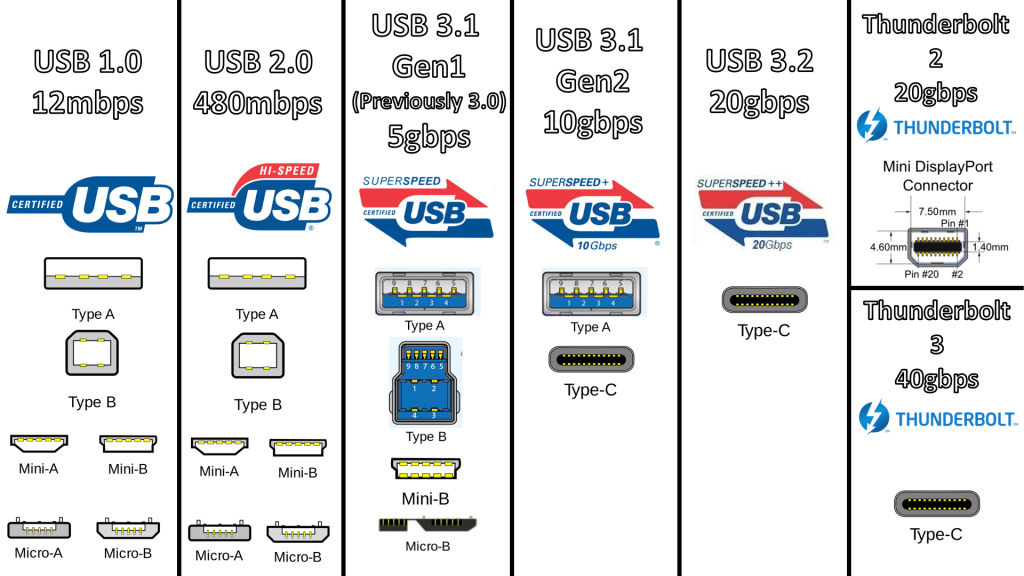
USB 3.0 was introduced in 2008, with a max speed of 5 Gbps in SuperSpeed mode and a blue hue. It can give up to 5 V(1.8 A) of power and is backwards compatible with USB 2.0.
USB 3.1 was announced in 2013 and twice the speed of 10Gbps, making it as fast as the original Thunderbolt standard. USB 3.0 and USB 2.0 are backward compatible. Larger devices can draw power from the host using USB 3.1’s three power profiles: up to 2 A at 5 V (for a power consumption of up to 10 W), and up to 5 A at either 12 V (60 W) or 20 V (80 W) (100 W).usb composite device can’t work properly with usb 3.0
The USB Type-A was the original design for the first USB standard, with a flat and rectangular shape. The Type-A connector, also known as the A-male connection, is plugged into a host on a typical USB cable, and the USB port into which the Type A-male is entered is referred to as a Type A-female port. Type-A ports are mostly found in host devices such desktop computers, laptops, game consoles, keyboards, mice, thumb drives, and media players; peripheral devices rarely use them.
USB 1.1, 2.0, and 3.0 all use the same Type-A design, therefore they’ll always work with a Type-A port, even if the device and the host are using different USB versions.
The Type-B connector, also known as the Type B-male, is the end of a common USB connection that plugs into a peripheral device such as a printer, phone, or external hard drive. The Type B-female port on the device is what it’s called.
Because peripheral devices come in many shapes and sizes, the Type-B connector and its companion port are available in a range of styles. The USB Type-B plugs and connections are currently available in five different designs: the original Standard-B, Mini-B, Micro-B USB, Micro-B USB 3.0, and Standard-B USB 3.0.
The Standard-B design was created for USB 1.1 and is used to connect big peripheral devices to a computer, such as printers or scanners. Mini-B ports, which are significantly smaller, are present in older portable devices such as digital cameras and portable drives, and are quickly becoming obsolete. The Micro-B USB port, which is slightly smaller than the Mini, is the most common USB port design for modern smartphones and tablets. Micro-USB 3.0 is the most common design, and it’s mostly used for USB 3.0 portable drives; the Type-A end of the cable is normally blue. The Standard-B USB 3.0, like the Standard-B, is intended to handle 3.0 speed administration.
The Type-C port and connector are about the same size as the Micro-B USB port and connection at 8.3 × 2.5 mm, making it compact enough to function with even the tiniest peripheral devices. The cable is similar on both ends, allowing for reversible plug position and eliminating the risk of accidentally plugging it in backwards.
USB 3.0 and 2.0 are backward compatible with USB Type-C and USB 3.1. Type-A ports and plugs are no longer available in a pure Type-C USB connection, however, a Type A to Type C cable is offered for compatibility. Adapters for Type C hosts and devices to work with existing USB devices are also available.
While this is the first time USB adapters are necessary, it is likely to be the last, as Type-C is intended to be utilized for future, faster USB versions.
Also Read
What is the difference between a USB Type-A and a USB Type-C connection?
USB-C is a newer, thinner, and more powerful version of USB-A. Also, with Thunderbolt 3 compatibility, USB-C has the ability to handle faster data transfer speeds. Another distinction is that USB-C cables are reversible, meaning there is no “up” or “down” side; simply plug them in.
The USB-A connector on my computer isn’t working. Is it possible to fix it?
It’s possible. There are a few troubleshooting procedures you may do to try to fix a broken USB-A port or connector. Checking for debris or a loose connection are examples of hardware repairs, but you could also be encountering a software fault that necessitates updating or resetting your system.
Is USB-A on its way out?
Despite the fact that USB-C is newer and more adaptable, USB-A cabling and connections are still used by many users and devices. USB-A isn’t going anywhere anytime soon.

