In 2023, there are a lot of image to text converter apps that you can use to extract written text from an image file.
Since there are so many of them, it can be a little tough to pick the right one to use. Some can come with format restrictions while others can be slow to work.
In this post, we are going to be looking at three apps that you can use to copy text from images.
3 Apps for Image to Text Conversion
- Image To-Text
https://play.google.com/store/apps/details?id=com.enzipe.imagetotext

Image to Text is an excellent OCR tool for converting images to text files. It’s a free image to text converter that will help you extract text from images. It has a simple and straightforward interface that you can navigate without any difficulty.
This image-to-text app allows you to take images directly from your device’s camera, or pick one from your local storage.
As for the scanning itself, it is very accurate. To test the tool, we uploaded a screenshot of another app with some text in it.
Image to Text even managed to detect and convert the symbols in the screenshot.
Once the process is complete, you can download the text to your device in the .txt format. You can also copy it to your clipboard by clicking on the ‘Copy Text’ button.
The whole process of the image to text conversion relies on OCR, which is known as optical character recognition
How to Use This App?
You can use this app by following these simple steps:
- Download the application from the Play Store and install it on your device.
- Then, open the app and select your importing method. You can either take an image directly or pick one from your photo gallery.

- If required, crop and rotate your selected image. You can do it from the purple bar below the image:

- Once done, you can click on the arrow button to start the scanning process.
- After the text has been extracted from your entered image, you can copy it to the clipboard or save it on your device by clicking on the buttons below the output field
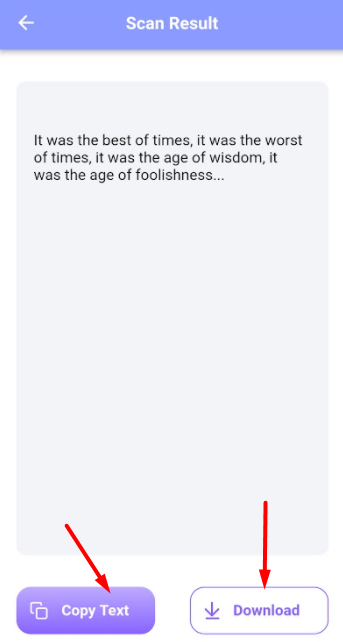
- Google Lens
https://play.google.com/store/apps/details?id=com.google.ar.lens
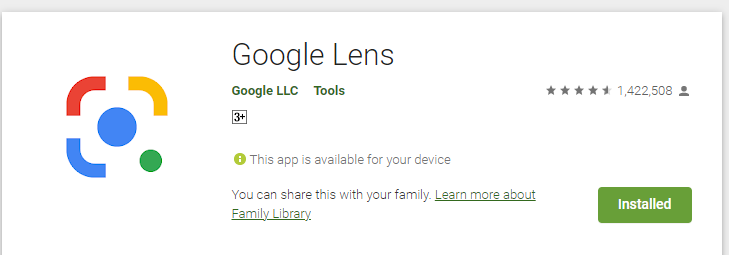
Google Lens is a popular name when it comes to image to text converting apps. It’s free to use and it mostly comes integrated with Android mobile devices.
Google Lens is an excellent tool to use for handwritten notes in particular.
During our testing, we found that it was great at picking up irregular handwriting, which is not something that a lot of other apps can do easily.
Using this app is also very easy, and you can extract the text from an image in a matter of seconds.
How to Use Google Lens?
As we mentioned, Google Lens comes integrated with most Android devices. Keeping that in mind, here are the steps that you can follow to use the app for extracting text.
- Open the Google Lens app via Google Assistant or the Google Photos app. You can give your Google Assistant the command to open the Lens app directly.
- Or, you can open up the Google Photos app and select an image. The option to launch Lens will be given below.

- Once the app opens up, you can either select an image from your device’s storage, or you can take one directly using the camera.
- After you pick your image, choose ‘Text’ from the bottom panel.
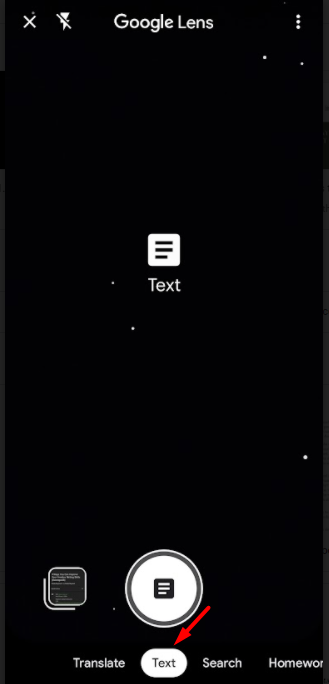
- Then, you can select the text from the image and copy it to your clipboard, or send it to your linked computer system.
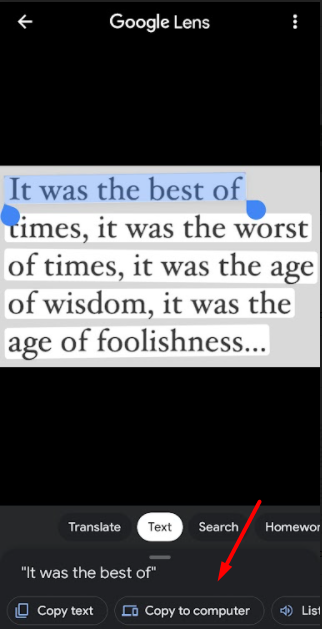
- Image to Text – OCR
https://play.google.com/store/apps/details?id=com.prepost.imagetotext&hl=en&gl=US
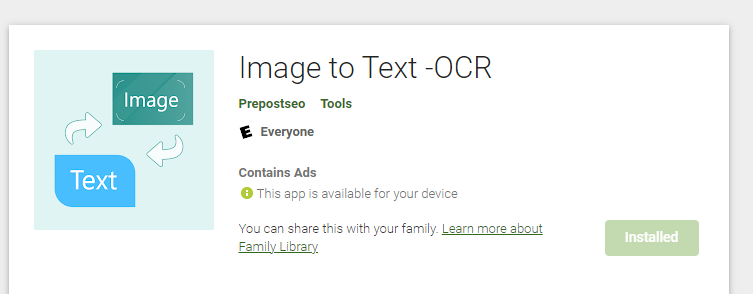
Image to Text – OCR is also a great app to use for picture-to-text conversions. It comes with some impressive features such as text history, audio playback, and direct sharing.
Prepostseo’s image to text converter works for extracting the text from images. You can upload the images in any format like JPEG, JPG, PNG GIF, etc, for extracting the text. This image to text converter will extract text from image within seconds. It is free to use.
However, in the case of the image to text-OCR app, it does come with one downside, and that is the ads.
While both of the other apps mentioned on this list don’t have any ads, Image to Text – OCR does come with some annoying ones.
How to Use This App?
Image to Text – OCR is very easy to use. You can do it by following these simple steps:
- Download and install the app from the Play Store.

- Once the app is open, tap on the camera icon in the middle of the bottom bar.
- Select your importing method. You can either take a picture from your camera or choose one from your gallery.

- Your selected image will automatically be converted to text. You can copy it by clicking on the ‘Copy’ button on the bottom bar, or share it using the ‘Send’ button.
Conclusion
And that’s about it.
In this post, we looked at some image to text converter apps that you can use in 2023.
All three of them come with excellent features.
Read through this post carefully, and then pick the one that suits your need the best.

